 |
| Windows 10 |
How to change desktop wallpaper without activating Windows 10
Windows 10 is now the best and most used desktop operating system. Windows 10 offers more features and customization options than any other desktop operating system. If you have previously used or are currently using an inactive copy of Windows 10, you might know that you cannot change the desktop wallpaper using the Settings app.
Besides wallpapers, Windows 10 also limits some other customization options on an inactive copy. The entire Personalization menu is blocked in the settings. Other than that, you can still use an inactive copy of Windows 10 without any other problems, and you can install programs, install games, play videos, etc. However, you need to adapt the "Windows Activation" watermark to each screen.
Steps to change desktop wallpaper without activating Windows 10
Although Windows 10 restricts you from changing the desktop wallpaper, there is an alternative solution that enables you to change the wallpaper even on Windows 10. The Personalization option in Windows Settings is not the only way to change the desktop wallpaper on Windows 10, and you can use it too. . Desktop browsers to change your desktop background.
This article will share some of the best ways to change Windows 10 desktop wallpaper without activation. Let's check.
Use file explorer
Yes, you read it correctly. You can use File Explorer to change desktop wallpaper on an inactive Windows 10 operating system. So, follow some of the simple steps given below.
Step 1. First of all, open File Explorer on your Windows 10 computer.
Step 2 . In File Explorer, right-click on the wallpaper you want to set and select "Set as Desktop Wallpaper".
Step 3. If you want to use the default wallpapers for Windows 10, go to the following folder -C: \ Windows \ Web \ Wallpaper
2. Change the desktop background using Internet Explorer
Not much will know, but one can use Internet Explorer to change the Windows 10 desktop wallpaper. Here's what you need to do.
Step 1. First, click on Windows Search and search for "Internet Explorer".
Step 2. Now open any wallpaper download website and choose the wallpaper you want to set.
The third step. Right-click on the wallpaper and select "Set as wallpaper".
This is! I have finished. This is how you can use Internet Explorer to change desktop wallpaper on Windows 10.
3. Use Mozilla Firefox
Like Internet Explorer, you can even use Mozilla Firefox to change Windows 10 desktop wallpaper. Follow some simple steps given below to change desktop wallpaper on Windows 10.
Step 1. First of all, open Mozilla Firefox on your web browser.
Step 2. After that, open the wallpaper on Firefox that you want to set.
Step 3. Right-click on the wallpaper and select the option "Set as desktop wallpaper".
Step 4. Next, select the background position and color scheme.




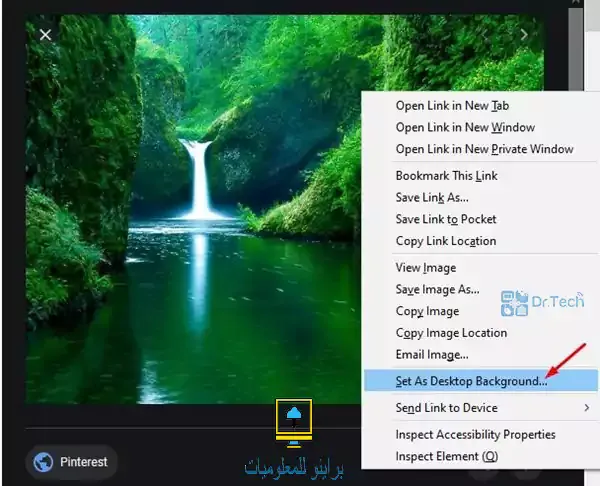

Comments
Post a Comment